Back to home
Quick User Guide
Quick user guide to help employers pay pension contributions for all their employees across different Pension Fund Administrators (PFAs) in just a few minutes.
Pension Gateway by eTranzact makes it easy for employers to pay pension contributions for all their employees across different Pension Fund Administrators (PFAs) in just a few minutes.
Follow the steps below to get started.
Step 1: Sign Up on Pension Gateway
- Visit www.pensiongateway.com.
- Click "Get Started."
- You'll be redirected to https://app.pensiongateway.com/login.
- Click "Create Account" and fill in the required details:
- First Name
- Last Name
- Email Address
- Phone Number
- Employer Code (you can find your employer code here: PENCOM Employer Registry)
- Business Name (auto-filled after employer code validation)
- Office Address
- Password
- Confirm Password
Enter the one-time password (OTP) sent to your email to verify your account.
Step 2: Log In
- Go to https://app.pensiongateway.com/login.
- Log in with the email and password you created during sign-up.
Step 3: Upload Your Pension Schedule
- Click on "Schedules," then select "New Schedule."
- Fill in the schedule details:
- Title: e.g., Etranzact October 2025 Pension
- Pension Period: Select month and year
- Description: e.g., Pension contributions for October 2025
- Select Schedule File: Choose the schedule file from your computer
- Click "Upload Schedule."
Helpful Notes:
- Click "Download File" to get the schedule template.
- Click "List of PFA Codes" to download PFA codes — these are required in your schedule file.
Step 4: Review and Confirm Your Schedule
- Review the data generated from your uploaded schedule to make sure everything is accurate.
- If you need to make changes, click "Reupload Schedule."
- Check the validation status of each employee:
- Pending: Press Shift + F5 to refresh the page.
- Validated: These entries are ready for payment.
- Failed Validation:
- Hover over the red highlighted text to see the error.
- Download the failed validation report to review all errors.
- Correct the affected entries and reupload.
- You can proceed to pay for validated entries while fixing the failed ones.
Step 5: Make Payment
Click "Proceed to Payment." You can pay using any of these options:
- Card: Pay with Mastercard, Visa, or Verve.
- Bank Transfer: A temporary virtual account will be generated for you to make the transfer.
- USSD: Dial the USSD code that appears on your screen.
- Bank Branch: Download the invoice and pay at any branch of:
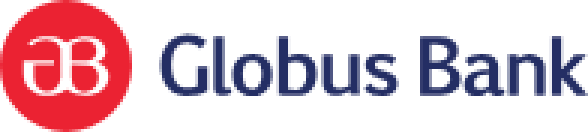








Create Additional Users
If you want other team members to access your Pension Gateway account, you can easily add them as users.
- Go to "Access Management."
- Click "Invite Users."
- Enter the user's email address and select their role (e.g., Admin, Finance, Viewer).
- Ask the user to check their email and click the invite link to accept or decline the invitation.